5 Easy Steps to Use Open Source LLM Locally on Your Computer with LM Studio
AI assistants are indispensable tools for us these years since their usability is increasing thanks to newer technology and devices. Tools like ChatGPT, Gemini, Claude, or Copilot are text assistants that we use in our daily lives in different aspects. From writing E-mails to writing articles, and even generating new ideas, AI assistants help us in a good way.
However, the AI tools we use now are mostly distributed on the cloud, which indicates that if you don't have an Internet connection, then you can do nothing. Moreover, some AI tools need to be charged for permission to use, which may cost you money. So, are there some tools that can be used offline and cost-effective at the same time? One answer is to use the free LLM model locally.
For now, how can we use free local LLM effortlessly? The tool we are going to introduce to you is LM Studio. It has a GUI interface and is relatively easy to use.
Table of Contents
Installation
Go to LM Studio Website
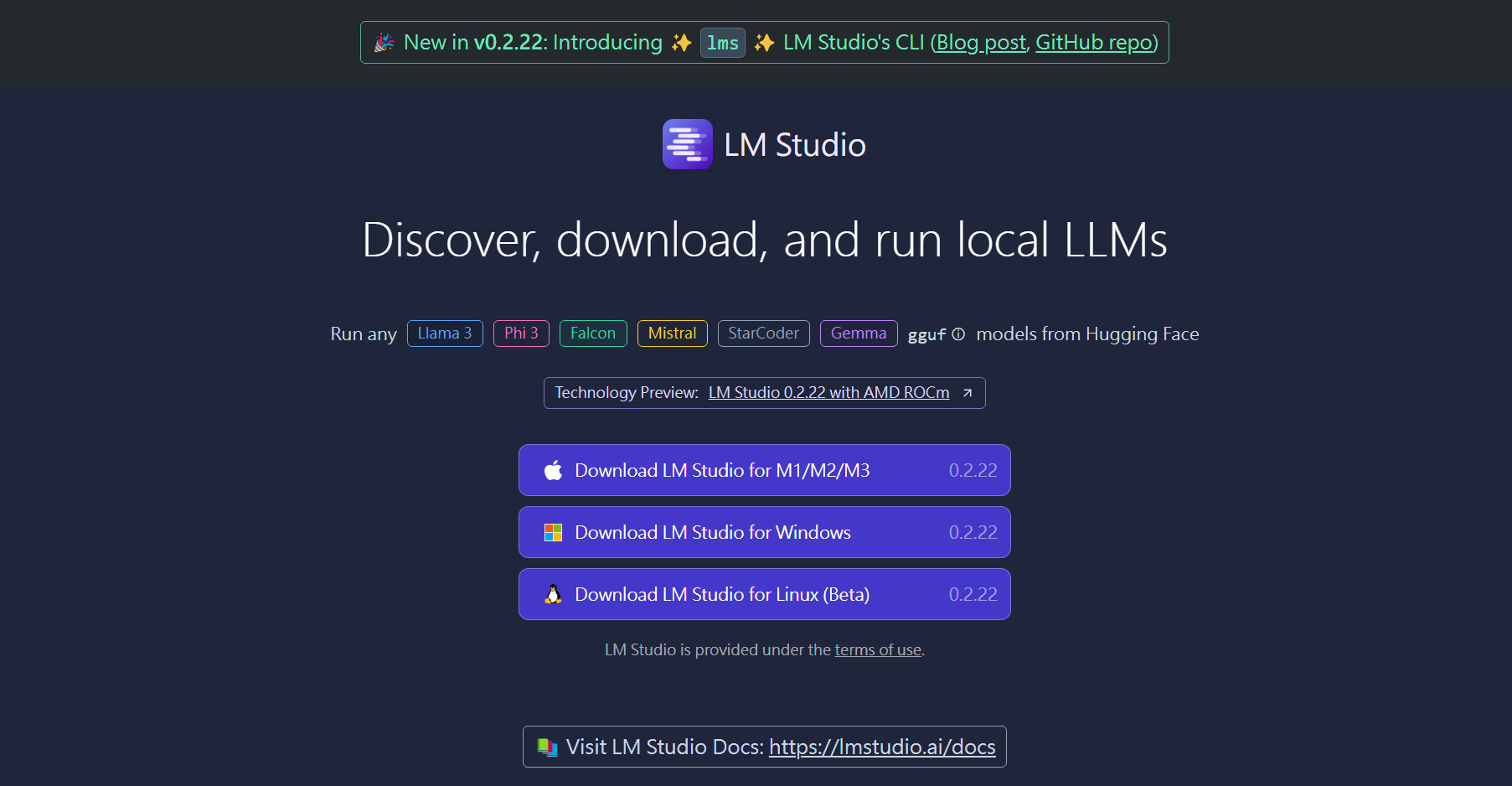
Click the button in the center to download the installer.

If you are a Linux user and don't know how to run an Appimage file, you could refer to this blog post about How to Run .appimage Files on Linux.
And if you end up landing on a page like this, you are ready to go!
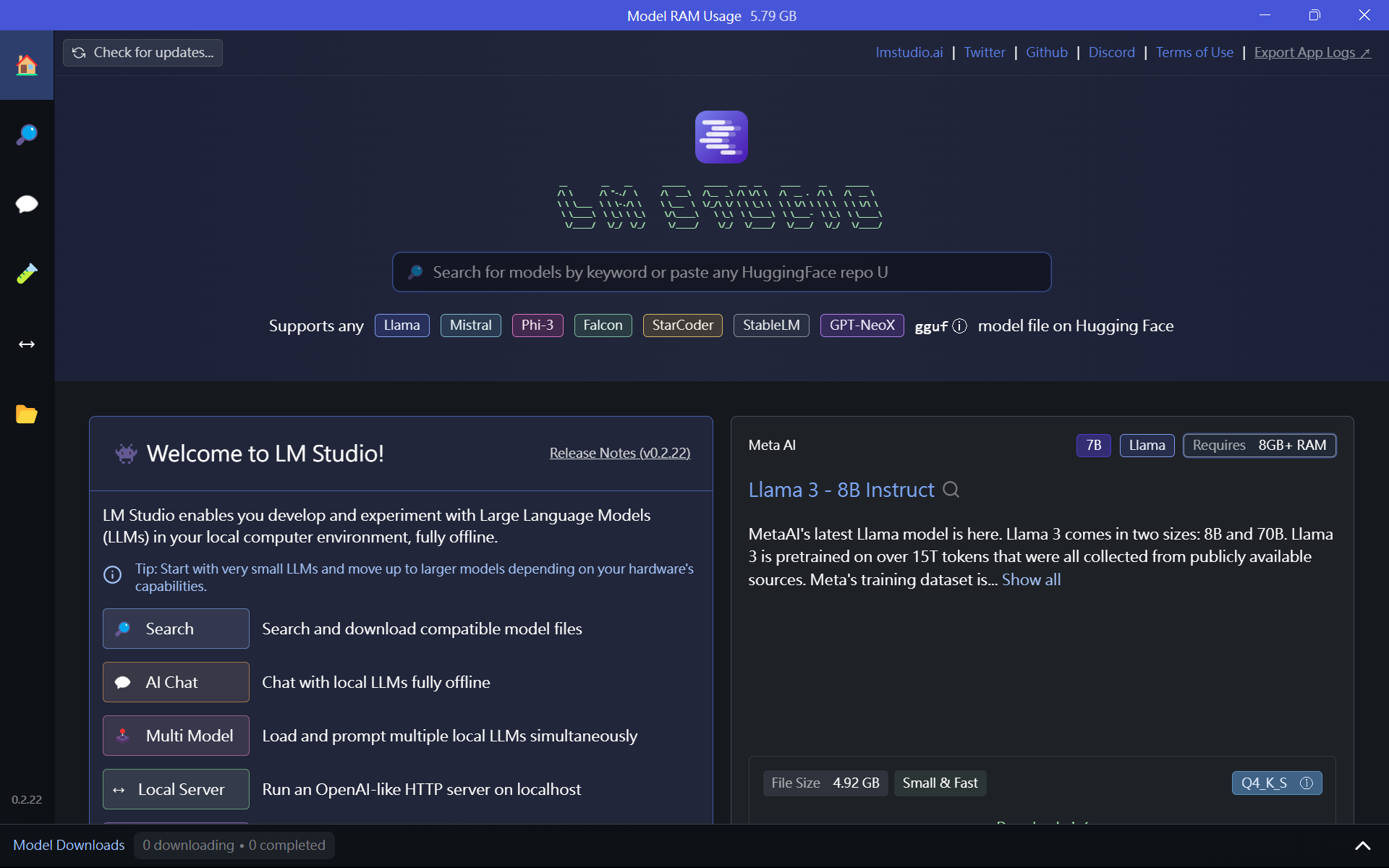
Install the LLM model
The large language model(LLM) is the model we are going to use to generate text for us. In LM Studio, we can easily download the models we want in the LM Studio app.
The page you will land on for the opening of the app is the home page of the app. On this page, you can see some recommended models for you. You can try out these models to test which is better for you.
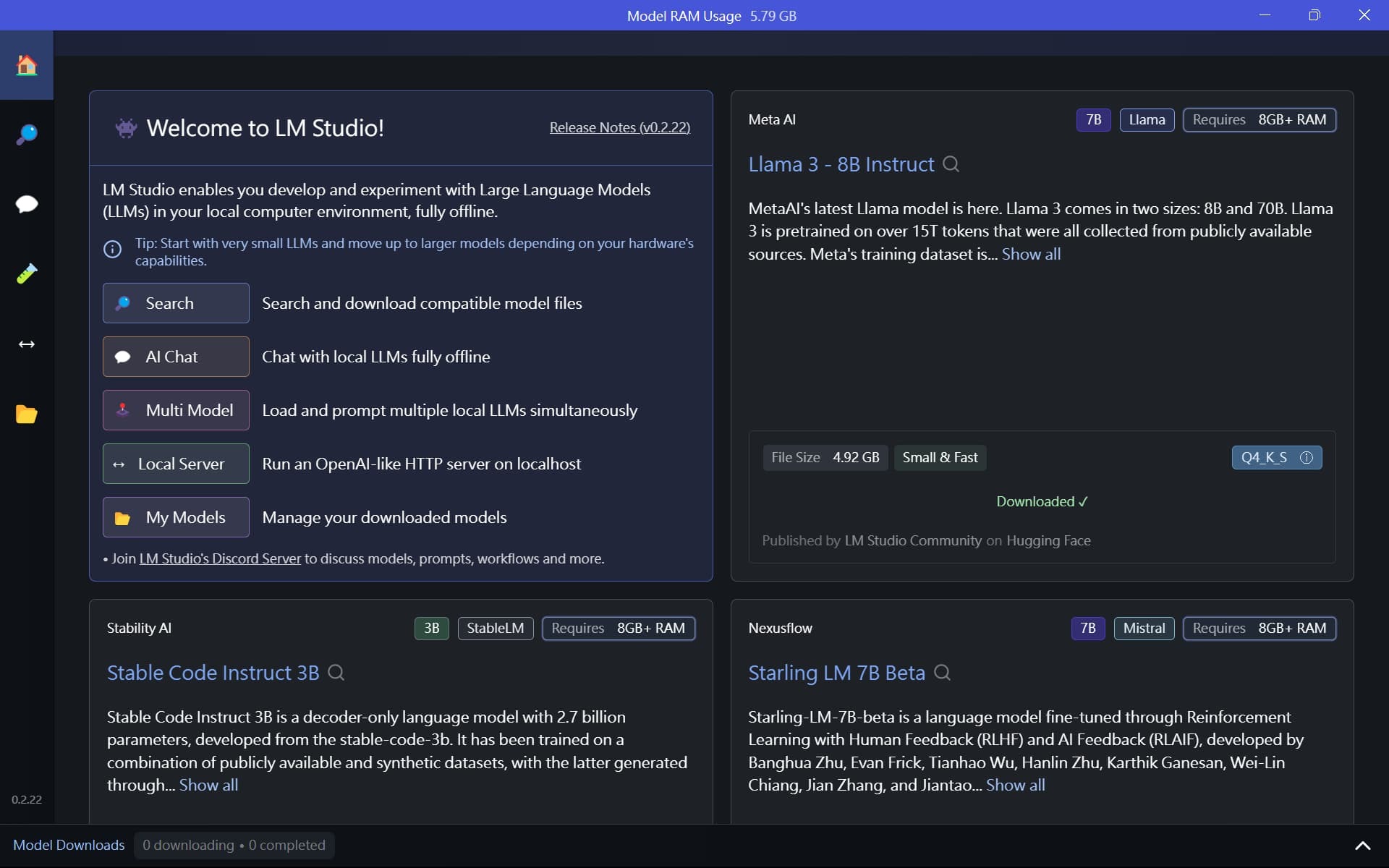
If you want to search for other LLM models, go to the search tab.
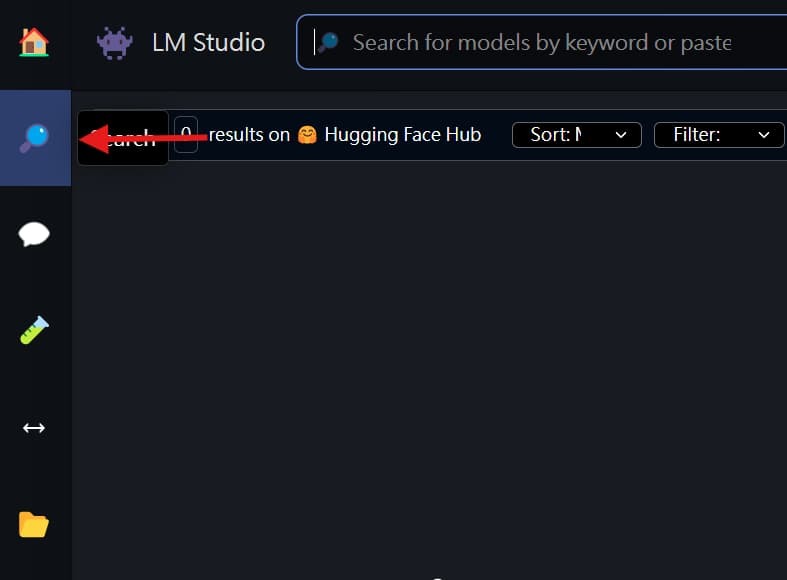
In the search bar, you can type in the model you want to use that is hosted on huggingface. After you find the model and click on it, you then can download .gguf file on the right-hand side.
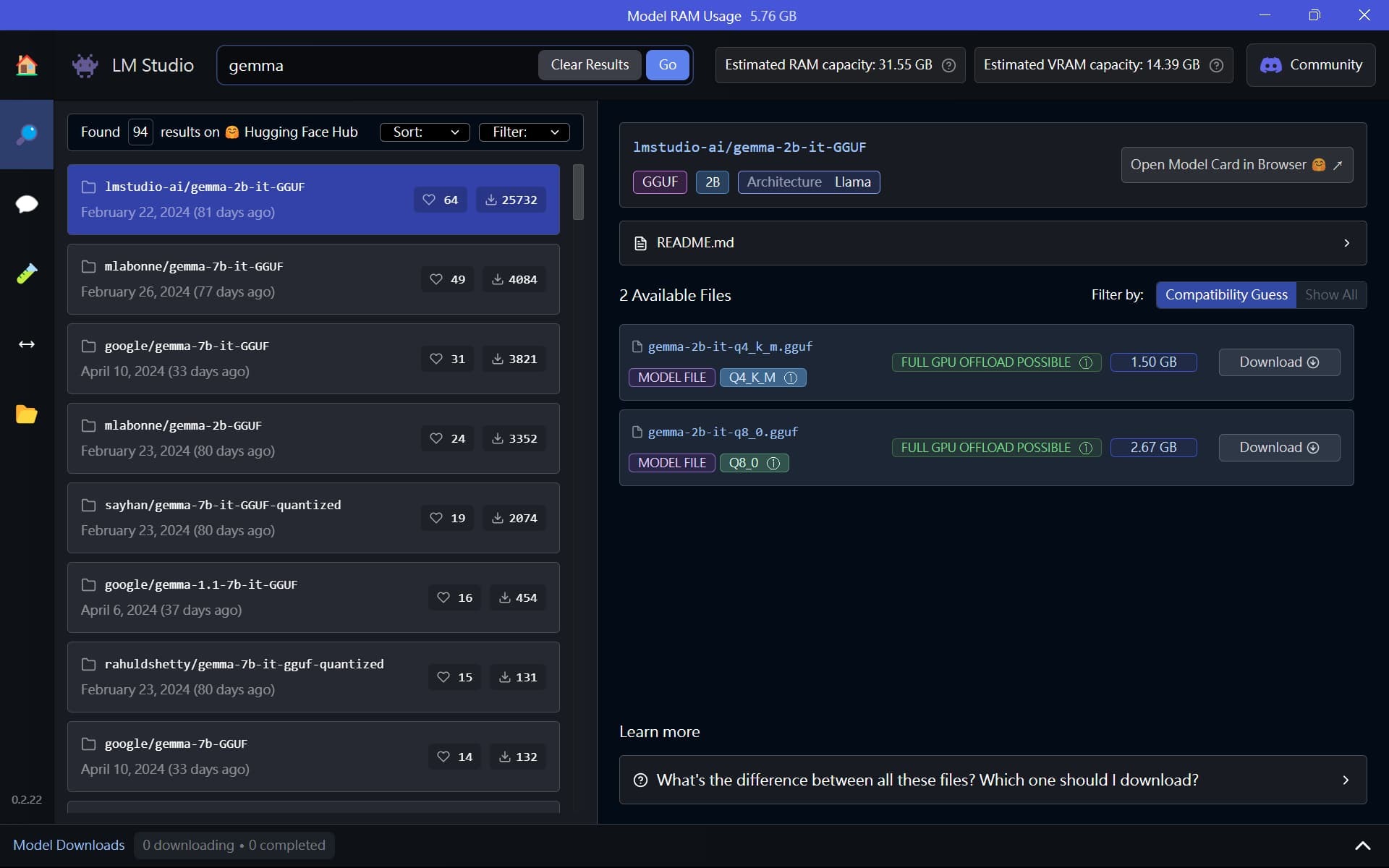
Congratulations, the offline AI powered by your computer has now been installed. You can try out the features in the app and try out different LLM models. We will continue doing blog posts on this topic to help you get more knowledge about AI tools like this one.

Comments